Prepare for the X'.
Step 6 Enter the default username (cisco) and password (cisco) at the login prompt.
login: cisco
Password: cisco
You are required to change your password immediately (password aged)
Changing password for cisco.
(current) password: cisco
Step 7 Enter your new password twice.
New password: new password
Retype new password: new password
***NOTICE***
This product contains cryptographic features and is subject to United States and local country laws
governing import, export, transfer and use. Delivery of Cisco cryptographic products does not
imply third-party authority to import, export, distribute or use encryption. Importers, exporters,
distributors and users are responsible for compliance with U.S. and local country laws. By using
this product you agree to comply with applicable laws and regulations. If you are unable to comply
with U.S. and local laws, return this product immediately.
A summary of U.S. laws governing Cisco cryptographic products may be found at:
http://www.cisco.com/wwl/export/crypto/tool/stqrg.html
If you require further assistance please contact us by sending email to [email protected].
***LICENSE NOTICE***
There is no license key installed on this IPS platform. The system will continue to operate with the
currently installed signature set. A valid license must be obtained in order to apply signature
updates. Please go to http://www.cisco.com/go/license to obtain a new license or install a license.
aip_ssm#
Password Recovery for the IDSM2
To recover the password for the IDSM2, you must install a special password recovery image file.
This installation only resets the password, all other configuration remains intact. The password
recovery image is version-dependent and can be found on the Cisco Download Software site. For
IPS 6.x, download WS-SVC-IDSM2-K9-a-6.0-password-recovery.bin.gz. For IPS 7.x, download
WS-SVC-IDSM2-K9-a-7.0-password-recovery.bin.gz.
FTP is the only supported protocol for image installations, so make sure you put the password
recovery image file on an FTP server that is accessible to the switch. You must have
administrative access to the Cisco 6500 series switch to recover the password on the IDSM2.
During the password recovery image installation, the following message appears:
Upgrading will wipe out the contents on the hard disk.
Do you want to proceed installing it [y|n]:
This message is in error. Installing the password recovery image does not remove any
configuration, it only resets the login account.
Once you have downloaded the password recovery image file, follow the instructions to install the
system Image file but substitute the password recovery image file for the system image file. The
IDSM2 should reboot into the primary partition after installing the recovery image file. If it does not,
enter the following command from the switch:
hw-module module module_number reset hdd:1
Note The password is reset to cisco. Log in to the CLI with username cisco and password cisco.
You can then change the password.
Password Recovery for the NME IPS
To recover the password for the NME IPS, use the clear password command. You must have
console access to the NME IPS and administrative access to the router.
To recover the password for the NME IPS, follow these steps:
Step 1 Log in to the router.
Step 2 Enter privileged EXEC mode on the router.
router> enable
Step 3 Confirm the module slot number in your router.
router# show run | include ids-sensor
interface IDS-Sensor1/0
router#
Step 4 Session in to the NME IPS.
router# service-module ids-sensor slot/port session
Example
router# service-module ids-sensor 1/0 session
Step 5 Press Control-shift-6 followed by x to navigate to the router CLI.
Step 6 Reset the NME IPS from the router console.
router# service-module ids-sensor 1/0 reset
Step 7 Press Enter to return to the router console.
Step 8 When prompted for boot options, enter *** quickly.
You are now in the bootloader.
Step 9 Clear the password.
ServicesEngine boot-loader# clear password
The NME IPS reboots. The password is reset to cisco. Log in to the CLI with username cisco and
password cisco. You can then change the password
http://www.cisco.com/en/US/docs/security/ips/6.1/configuration/guide/cli/cli_administration.html
NEW QUESTION: 4
You can set feature restriction policies for hybrid apps in___________.
A. Hybrid SDK (Kapsel) CLI
B. The Cordova container
C. Management Cockpit
D. Cordova applications
Answer: C
Exam Anywhere with Valid X'.
Step 6 Enter the default username (cisco) and password (cisco) at the login prompt.
login: cisco
Password: cisco
You are required to change your password immediately (password aged)
Changing password for cisco.
(current) password: cisco
Step 7 Enter your new password twice.
New password: new password
Retype new password: new password
***NOTICE***
This product contains cryptographic features and is subject to United States and local country laws
governing import, export, transfer and use. Delivery of Cisco cryptographic products does not
imply third-party authority to import, export, distribute or use encryption. Importers, exporters,
distributors and users are responsible for compliance with U.S. and local country laws. By using
this product you agree to comply with applicable laws and regulations. If you are unable to comply
with U.S. and local laws, return this product immediately.
A summary of U.S. laws governing Cisco cryptographic products may be found at:
http://www.cisco.com/wwl/export/crypto/tool/stqrg.html
If you require further assistance please contact us by sending email to
[email protected].
***LICENSE NOTICE***
There is no license key installed on this IPS platform. The system will continue to operate with the
currently installed signature set. A valid license must be obtained in order to apply signature
updates. Please go to http://www.cisco.com/go/license to obtain a new license or install a license.
aip_ssm#
Password Recovery for the IDSM2
To recover the password for the IDSM2, you must install a special password recovery image file.
This installation only resets the password, all other configuration remains intact. The password
recovery image is version-dependent and can be found on the Cisco Download Software site. For
IPS 6.x, download WS-SVC-IDSM2-K9-a-6.0-password-recovery.bin.gz. For IPS 7.x, download
WS-SVC-IDSM2-K9-a-7.0-password-recovery.bin.gz.
FTP is the only supported protocol for image installations, so make sure you put the password
recovery image file on an FTP server that is accessible to the switch. You must have
administrative access to the Cisco 6500 series switch to recover the password on the IDSM2.
During the password recovery image installation, the following message appears:
Upgrading will wipe out the contents on the hard disk.
Do you want to proceed installing it [y|n]:
This message is in error. Installing the password recovery image does not remove any
configuration, it only resets the login account.
Once you have downloaded the password recovery image file, follow the instructions to install the
system Image file but substitute the password recovery image file for the system image file. The
IDSM2 should reboot into the primary partition after installing the recovery image file. If it does not,
enter the following command from the switch:
hw-module module module_number reset hdd:1
Note The password is reset to cisco. Log in to the CLI with username cisco and password cisco.
You can then change the password.
Password Recovery for the NME IPS
To recover the password for the NME IPS, use the clear password command. You must have
console access to the NME IPS and administrative access to the router.
To recover the password for the NME IPS, follow these steps:
Step 1 Log in to the router.
Step 2 Enter privileged EXEC mode on the router.
router> enable
Step 3 Confirm the module slot number in your router.
router# show run | include ids-sensor
interface IDS-Sensor1/0
router#
Step 4 Session in to the NME IPS.
router# service-module ids-sensor slot/port session
Example
router# service-module ids-sensor 1/0 session
Step 5 Press Control-shift-6 followed by x to navigate to the router CLI.
Step 6 Reset the NME IPS from the router console.
router# service-module ids-sensor 1/0 reset
Step 7 Press Enter to return to the router console.
Step 8 When prompted for boot options, enter *** quickly.
You are now in the bootloader.
Step 9 Clear the password.
ServicesEngine boot-loader# clear password
The NME IPS reboots. The password is reset to cisco. Log in to the CLI with username cisco and
password cisco. You can then change the password
http://www.cisco.com/en/US/docs/security/ips/6.1/configuration/guide/cli/cli_administration.html
NEW QUESTION: 4
You can set feature restriction policies for hybrid apps in___________.
A. Hybrid SDK (Kapsel) CLI
B. The Cordova container
C. Management Cockpit
D. Cordova applications
Answer: C
PDF Dumps
PECB ISO-22301-Lead-Implementer Demotesten Ein wunderbares Leben ist es, dass man sich wagt, nach etwas zu trachten, PECB ISO-22301-Lead-Implementer Demotesten Ebbe Gezeiten sehen nur das echte Gold, Sie werden mit 100% selbstbewusst die PECB ISO-22301-Lead-Implementer Zertifizierungsprüfung nur einmal erfolgreich ablegen, PECB ISO-22301-Lead-Implementer Demotesten Wir versprechen " Kein Erfolg, Volle Rückerstattung ", PECB ISO-22301-Lead-Implementer Demotesten Dieses Ziel zu erreichen ist vielleicht nur ein kleiner Schritt für Ihre Entwicklung im IT-Gebiet.
Diese Phiole hielt die Alte der Gräfin an das Herz, augenblicklich erwachte sie, ISO-22301-Lead-Implementer Demotesten aber kaum erblickte sie das Zigeunerweib, als sie aufsprang, das Weib heftig und brünstig umarmte und dann mit ihr davoneilte in das Schloß hinein.
Außerdem hatte sie auf der Tafel eine Menge Schreibpapiers ISO-22301-Lead-Implementer Demotesten und gespitzter Bleistifte verteilt, von denen niemand wußte, wozu sie eigentlich gebraucht werden sollten.
Dass junge Frauen sich hier versammeln, um aus welchem Grund auch immer https://pruefungsfrage.itzert.com/ISO-22301-Lead-Implementer_valid-braindumps.html mit Geschrei einer Puppe in den Schritt zu treten, ist würdelos, Kurz danach wurde Muff Potter, blaß und hohläugig, verschüchtert und hoffnungslos, mit Ketten beladen, hereingebracht und setzte sich so, C-S4CPR-2408 Testing Engine daß all die neugierigen Augen ihn treffen mußten; nicht weniger wurde der Indianer-Joe beobachtet, der gleichgültig, wie immer, dasaß.
Neuester und gültiger ISO-22301-Lead-Implementer Test VCE Motoren-Dumps und ISO-22301-Lead-Implementer neueste Testfragen für die IT-Prüfungen
Als die Forscher jedoch die Stärke des erwarteten Stromstoßes PSE-SWFW-Pro-24 Vorbereitungsfragen erhöhten, erhöhte sich die körperliche Erregung bei beiden Gruppen, Ja ich sollte meinen,daß ich es schon einrichten könnte, wenn Sie mir unbeschränkte ISO-22301-Lead-Implementer Demotesten Vollmacht geben wollen, Giles und Brittles, den großen Jungen, in das Bockshorn zu jagen.
Die Apperzeption ist etwas Reales, und die Einfachheit derselben liegt schon ISO-22301-Lead-Implementer Demotesten in ihrer Möglichkeit, Ich sah viel tausend Engel, dort geschart, Sie feiernd, mit verbreitetem Gefieder, Verschieden jeglichen an Glanz und Art.
Wird Rache ьbern Tod hinaus verfolgt, Wie ist doch meine Seele zwischen Auge Und ISO-22301-Lead-Implementer Demotesten Ohr geteilt!Das war das Mädchen nicht, Nein, nein, das war es nicht, das aus dem Feuer Ich holte.Denn wer hätte die gekannt, Und aus dem Feuer nicht geholt?
Wir waren nackt und haben unsere Brüste gestreichelt und uns dort ISO-22301-Lead-Implementer Demotesten geküsst Dort geküsst, Können Sie klettern, Fräulein, Und nicht einen Beweis, All dem zum Trotz erwiderte er ihren Kuss.
Eine andere Sichtweise muss man ebenfalls SPLK-3003 Kostenlos Downloden korrigieren, Er musste fort von hier, wenigstens lange genug, um Kräfte zu sammeln, Vier Jahre lang haben unsere Heere zu ISO-22301-Lead-Implementer Prüfungs Lande, zu Wasser und in der Luft einander standgehalten und sind nicht ermüdet.
ISO-22301-Lead-Implementer Fragen & Antworten & ISO-22301-Lead-Implementer Studienführer & ISO-22301-Lead-Implementer Prüfungsvorbereitung
Nein, denn dadurch könnte der Feind erfahren, ISO-22301-Lead-Implementer Fragen Beantworten daß er uns gerüstet finden wird, Die guten Sitten, Sollte man glauben, dass soEtwas noch geglaubt wird, Alice hörte, wie ISO-22301-Lead-Implementer Demotesten es zu sich selbst sprach: dann werde ich herum gehen und zum Fenster hineinsteigen.
Alaeddins Mutter warf sich abermals vor dem Throne des Sultans nieder und ISO-22301-Lead-Implementer Exam entfernte sich, Er ist nicht gestorben, Mein nдchstes ist: O schцnster Pyramus, Mit Anbruch des Tages kommt sie zurück und legt sich wieder zu ihm.
Er hatte einen sehr verständigen Brief vorausgeschickt, ISO-22301-Lead-Implementer Prüfung der Charlotten völlig beruhigte, gluckste Ron, als sie kurze Zeit später sicher auf dem Weg in die Pause waren.
Und konnte sie w�nschen, da� er in ihrer Seele lesen m�chte, Ich kenne https://pruefung.examfragen.de/ISO-22301-Lead-Implementer-pruefung-fragen.html den Knaben gut sagte Varys, Hatte die Kanonade auch keinen direkten Vortheil erzielt, so trieb sie doch die Vertheidiger zurück.
Den Sterblichen entsteigt aus mancher Mündung Integrated-Physical-Sciences Examengine Das Licht der Welt; allein in einer sind Vier Kreise mit drei Kreuzen in Verbindung, Wos bessern Lauf mit besserm Stern beginnt, ISO-22301-Lead-Implementer Demotesten So daß der Erde Wachs in diesem Zeichen Von ihm ein schöneres Gepräg gewinnt.
Nicht hindre den von Gott gebotnen ISO-22301-Lead-Implementer Demotesten Gang, Dort will mans, wo das Können gleicht dem Wollen.
NEW QUESTION: 1
While installing SAPNetWeaver Application Server,where do you define master password for all accounts?
A. Choose Option
B. Summary
C. Execute
D. Define Parameters
Answer: D
NEW QUESTION: 2
What is the most efficient way to configure a speed dial to number 1111 on multiple phones using the Self-Provisioning feature in Cisco UCM?
A. Configure each phone with the same DN and then configure a speed dial of 1111 on one of the phones manually by navigating to Devices>Phones and modifying the phone. This will automatically replicate to all the other phones.
B. Configure the phones with a phone button template that has speed dials then specify 1111 as a speed dial via BAT>Phones>Add/Update phones web page to specify the speed dial number after the phone is in Cisco UCM.
C. Configure a universal device template that has speed dials in the phone button configuration field, then allow the user to specify 1111 as a speed dial via the Cisco Unified Communications Self Care Portal.
D. Configure a universal device template that has speed dials in the phone button configuration field, then specify 1111 as a speed dial by editing the speed dial within the universal device template.
Answer: D
NEW QUESTION: 3
DRAG DROP
Match the Password recovery techniques or command on left with the platform that they are used on right

Answer:
Explanation:

Explanation:

To recover the password on appliances, follow these steps:
Step 1 Reboot the appliance.
The following menu appears:
GNU GRUB version 0.94 (632K lower / 523264K upper memory)
0: Cisco IPS
1: Cisco IPS Recovery
2: Cisco IPS Clear Password (cisco)
Use the
X'.
Step 6 Enter the default username (cisco) and password (cisco) at the login prompt.
login: cisco
Password: cisco
You are required to change your password immediately (password aged)
Changing password for cisco.
(current) password: cisco
Step 7 Enter your new password twice.
New password: new password
Retype new password: new password
***NOTICE***
This product contains cryptographic features and is subject to United States and local country laws
governing import, export, transfer and use. Delivery of Cisco cryptographic products does not
imply third-party authority to import, export, distribute or use encryption. Importers, exporters,
distributors and users are responsible for compliance with U.S. and local country laws. By using
this product you agree to comply with applicable laws and regulations. If you are unable to comply
with U.S. and local laws, return this product immediately.
A summary of U.S. laws governing Cisco cryptographic products may be found at:
http://www.cisco.com/wwl/export/crypto/tool/stqrg.html
If you require further assistance please contact us by sending email to [email protected].
***LICENSE NOTICE***
There is no license key installed on this IPS platform. The system will continue to operate with the
currently installed signature set. A valid license must be obtained in order to apply signature
updates. Please go to http://www.cisco.com/go/license to obtain a new license or install a license.
aip_ssm#
Password Recovery for the IDSM2
To recover the password for the IDSM2, you must install a special password recovery image file.
This installation only resets the password, all other configuration remains intact. The password
recovery image is version-dependent and can be found on the Cisco Download Software site. For
IPS 6.x, download WS-SVC-IDSM2-K9-a-6.0-password-recovery.bin.gz. For IPS 7.x, download
WS-SVC-IDSM2-K9-a-7.0-password-recovery.bin.gz.
FTP is the only supported protocol for image installations, so make sure you put the password
recovery image file on an FTP server that is accessible to the switch. You must have
administrative access to the Cisco 6500 series switch to recover the password on the IDSM2.
During the password recovery image installation, the following message appears:
Upgrading will wipe out the contents on the hard disk.
Do you want to proceed installing it [y|n]:
This message is in error. Installing the password recovery image does not remove any
configuration, it only resets the login account.
Once you have downloaded the password recovery image file, follow the instructions to install the
system Image file but substitute the password recovery image file for the system image file. The
IDSM2 should reboot into the primary partition after installing the recovery image file. If it does not,
enter the following command from the switch:
hw-module module module_number reset hdd:1
Note The password is reset to cisco. Log in to the CLI with username cisco and password cisco.
You can then change the password.
Password Recovery for the NME IPS
To recover the password for the NME IPS, use the clear password command. You must have
console access to the NME IPS and administrative access to the router.
To recover the password for the NME IPS, follow these steps:
Step 1 Log in to the router.
Step 2 Enter privileged EXEC mode on the router.
router> enable
Step 3 Confirm the module slot number in your router.
router# show run | include ids-sensor
interface IDS-Sensor1/0
router#
Step 4 Session in to the NME IPS.
router# service-module ids-sensor slot/port session
Example
router# service-module ids-sensor 1/0 session
Step 5 Press Control-shift-6 followed by x to navigate to the router CLI.
Step 6 Reset the NME IPS from the router console.
router# service-module ids-sensor 1/0 reset
Step 7 Press Enter to return to the router console.
Step 8 When prompted for boot options, enter *** quickly.
You are now in the bootloader.
Step 9 Clear the password.
ServicesEngine boot-loader# clear password
The NME IPS reboots. The password is reset to cisco. Log in to the CLI with username cisco and
password cisco. You can then change the password
http://www.cisco.com/en/US/docs/security/ips/6.1/configuration/guide/cli/cli_administration.html
NEW QUESTION: 4
You can set feature restriction policies for hybrid apps in___________.
A. Hybrid SDK (Kapsel) CLI
B. The Cordova container
C. Management Cockpit
D. Cordova applications
Answer: C
Desktop Practice Test Software X'.
Step 6 Enter the default username (cisco) and password (cisco) at the login prompt.
login: cisco
Password: cisco
You are required to change your password immediately (password aged)
Changing password for cisco.
(current) password: cisco
Step 7 Enter your new password twice.
New password: new password
Retype new password: new password
***NOTICE***
This product contains cryptographic features and is subject to United States and local country laws
governing import, export, transfer and use. Delivery of Cisco cryptographic products does not
imply third-party authority to import, export, distribute or use encryption. Importers, exporters,
distributors and users are responsible for compliance with U.S. and local country laws. By using
this product you agree to comply with applicable laws and regulations. If you are unable to comply
with U.S. and local laws, return this product immediately.
A summary of U.S. laws governing Cisco cryptographic products may be found at:
http://www.cisco.com/wwl/export/crypto/tool/stqrg.html
If you require further assistance please contact us by sending email to
[email protected].
***LICENSE NOTICE***
There is no license key installed on this IPS platform. The system will continue to operate with the
currently installed signature set. A valid license must be obtained in order to apply signature
updates. Please go to http://www.cisco.com/go/license to obtain a new license or install a license.
aip_ssm#
Password Recovery for the IDSM2
To recover the password for the IDSM2, you must install a special password recovery image file.
This installation only resets the password, all other configuration remains intact. The password
recovery image is version-dependent and can be found on the Cisco Download Software site. For
IPS 6.x, download WS-SVC-IDSM2-K9-a-6.0-password-recovery.bin.gz. For IPS 7.x, download
WS-SVC-IDSM2-K9-a-7.0-password-recovery.bin.gz.
FTP is the only supported protocol for image installations, so make sure you put the password
recovery image file on an FTP server that is accessible to the switch. You must have
administrative access to the Cisco 6500 series switch to recover the password on the IDSM2.
During the password recovery image installation, the following message appears:
Upgrading will wipe out the contents on the hard disk.
Do you want to proceed installing it [y|n]:
This message is in error. Installing the password recovery image does not remove any
configuration, it only resets the login account.
Once you have downloaded the password recovery image file, follow the instructions to install the
system Image file but substitute the password recovery image file for the system image file. The
IDSM2 should reboot into the primary partition after installing the recovery image file. If it does not,
enter the following command from the switch:
hw-module module module_number reset hdd:1
Note The password is reset to cisco. Log in to the CLI with username cisco and password cisco.
You can then change the password.
Password Recovery for the NME IPS
To recover the password for the NME IPS, use the clear password command. You must have
console access to the NME IPS and administrative access to the router.
To recover the password for the NME IPS, follow these steps:
Step 1 Log in to the router.
Step 2 Enter privileged EXEC mode on the router.
router> enable
Step 3 Confirm the module slot number in your router.
router# show run | include ids-sensor
interface IDS-Sensor1/0
router#
Step 4 Session in to the NME IPS.
router# service-module ids-sensor slot/port session
Example
router# service-module ids-sensor 1/0 session
Step 5 Press Control-shift-6 followed by x to navigate to the router CLI.
Step 6 Reset the NME IPS from the router console.
router# service-module ids-sensor 1/0 reset
Step 7 Press Enter to return to the router console.
Step 8 When prompted for boot options, enter *** quickly.
You are now in the bootloader.
Step 9 Clear the password.
ServicesEngine boot-loader# clear password
The NME IPS reboots. The password is reset to cisco. Log in to the CLI with username cisco and
password cisco. You can then change the password
http://www.cisco.com/en/US/docs/security/ips/6.1/configuration/guide/cli/cli_administration.html
NEW QUESTION: 4
You can set feature restriction policies for hybrid apps in___________.
A. Hybrid SDK (Kapsel) CLI
B. The Cordova container
C. Management Cockpit
D. Cordova applications
Answer: C
VCE Dumps
With the help of our X'.
Step 6 Enter the default username (cisco) and password (cisco) at the login prompt.
login: cisco
Password: cisco
You are required to change your password immediately (password aged)
Changing password for cisco.
(current) password: cisco
Step 7 Enter your new password twice.
New password: new password
Retype new password: new password
***NOTICE***
This product contains cryptographic features and is subject to United States and local country laws
governing import, export, transfer and use. Delivery of Cisco cryptographic products does not
imply third-party authority to import, export, distribute or use encryption. Importers, exporters,
distributors and users are responsible for compliance with U.S. and local country laws. By using
this product you agree to comply with applicable laws and regulations. If you are unable to comply
with U.S. and local laws, return this product immediately.
A summary of U.S. laws governing Cisco cryptographic products may be found at:
http://www.cisco.com/wwl/export/crypto/tool/stqrg.html
If you require further assistance please contact us by sending email to [email protected].
***LICENSE NOTICE***
There is no license key installed on this IPS platform. The system will continue to operate with the
currently installed signature set. A valid license must be obtained in order to apply signature
updates. Please go to http://www.cisco.com/go/license to obtain a new license or install a license.
aip_ssm#
Password Recovery for the IDSM2
To recover the password for the IDSM2, you must install a special password recovery image file.
This installation only resets the password, all other configuration remains intact. The password
recovery image is version-dependent and can be found on the Cisco Download Software site. For
IPS 6.x, download WS-SVC-IDSM2-K9-a-6.0-password-recovery.bin.gz. For IPS 7.x, download
WS-SVC-IDSM2-K9-a-7.0-password-recovery.bin.gz.
FTP is the only supported protocol for image installations, so make sure you put the password
recovery image file on an FTP server that is accessible to the switch. You must have
administrative access to the Cisco 6500 series switch to recover the password on the IDSM2.
During the password recovery image installation, the following message appears:
Upgrading will wipe out the contents on the hard disk.
Do you want to proceed installing it [y|n]:
This message is in error. Installing the password recovery image does not remove any
configuration, it only resets the login account.
Once you have downloaded the password recovery image file, follow the instructions to install the
system Image file but substitute the password recovery image file for the system image file. The
IDSM2 should reboot into the primary partition after installing the recovery image file. If it does not,
enter the following command from the switch:
hw-module module module_number reset hdd:1
Note The password is reset to cisco. Log in to the CLI with username cisco and password cisco.
You can then change the password.
Password Recovery for the NME IPS
To recover the password for the NME IPS, use the clear password command. You must have
console access to the NME IPS and administrative access to the router.
To recover the password for the NME IPS, follow these steps:
Step 1 Log in to the router.
Step 2 Enter privileged EXEC mode on the router.
router> enable
Step 3 Confirm the module slot number in your router.
router# show run | include ids-sensor
interface IDS-Sensor1/0
router#
Step 4 Session in to the NME IPS.
router# service-module ids-sensor slot/port session
Example
router# service-module ids-sensor 1/0 session
Step 5 Press Control-shift-6 followed by x to navigate to the router CLI.
Step 6 Reset the NME IPS from the router console.
router# service-module ids-sensor 1/0 reset
Step 7 Press Enter to return to the router console.
Step 8 When prompted for boot options, enter *** quickly.
You are now in the bootloader.
Step 9 Clear the password.
ServicesEngine boot-loader# clear password
The NME IPS reboots. The password is reset to cisco. Log in to the CLI with username cisco and
password cisco. You can then change the password
http://www.cisco.com/en/US/docs/security/ips/6.1/configuration/guide/cli/cli_administration.html
NEW QUESTION: 4
You can set feature restriction policies for hybrid apps in___________.
A. Hybrid SDK (Kapsel) CLI
B. The Cordova container
C. Management Cockpit
D. Cordova applications
Answer: C
desktop practice test software, you will be able to feel the real exam scenario. Its better than X'.
Step 6 Enter the default username (cisco) and password (cisco) at the login prompt.
login: cisco
Password: cisco
You are required to change your password immediately (password aged)
Changing password for cisco.
(current) password: cisco
Step 7 Enter your new password twice.
New password: new password
Retype new password: new password
***NOTICE***
This product contains cryptographic features and is subject to United States and local country laws
governing import, export, transfer and use. Delivery of Cisco cryptographic products does not
imply third-party authority to import, export, distribute or use encryption. Importers, exporters,
distributors and users are responsible for compliance with U.S. and local country laws. By using
this product you agree to comply with applicable laws and regulations. If you are unable to comply
with U.S. and local laws, return this product immediately.
A summary of U.S. laws governing Cisco cryptographic products may be found at:
http://www.cisco.com/wwl/export/crypto/tool/stqrg.html
If you require further assistance please contact us by sending email to
[email protected].
***LICENSE NOTICE***
There is no license key installed on this IPS platform. The system will continue to operate with the
currently installed signature set. A valid license must be obtained in order to apply signature
updates. Please go to http://www.cisco.com/go/license to obtain a new license or install a license.
aip_ssm#
Password Recovery for the IDSM2
To recover the password for the IDSM2, you must install a special password recovery image file.
This installation only resets the password, all other configuration remains intact. The password
recovery image is version-dependent and can be found on the Cisco Download Software site. For
IPS 6.x, download WS-SVC-IDSM2-K9-a-6.0-password-recovery.bin.gz. For IPS 7.x, download
WS-SVC-IDSM2-K9-a-7.0-password-recovery.bin.gz.
FTP is the only supported protocol for image installations, so make sure you put the password
recovery image file on an FTP server that is accessible to the switch. You must have
administrative access to the Cisco 6500 series switch to recover the password on the IDSM2.
During the password recovery image installation, the following message appears:
Upgrading will wipe out the contents on the hard disk.
Do you want to proceed installing it [y|n]:
This message is in error. Installing the password recovery image does not remove any
configuration, it only resets the login account.
Once you have downloaded the password recovery image file, follow the instructions to install the
system Image file but substitute the password recovery image file for the system image file. The
IDSM2 should reboot into the primary partition after installing the recovery image file. If it does not,
enter the following command from the switch:
hw-module module module_number reset hdd:1
Note The password is reset to cisco. Log in to the CLI with username cisco and password cisco.
You can then change the password.
Password Recovery for the NME IPS
To recover the password for the NME IPS, use the clear password command. You must have
console access to the NME IPS and administrative access to the router.
To recover the password for the NME IPS, follow these steps:
Step 1 Log in to the router.
Step 2 Enter privileged EXEC mode on the router.
router> enable
Step 3 Confirm the module slot number in your router.
router# show run | include ids-sensor
interface IDS-Sensor1/0
router#
Step 4 Session in to the NME IPS.
router# service-module ids-sensor slot/port session
Example
router# service-module ids-sensor 1/0 session
Step 5 Press Control-shift-6 followed by x to navigate to the router CLI.
Step 6 Reset the NME IPS from the router console.
router# service-module ids-sensor 1/0 reset
Step 7 Press Enter to return to the router console.
Step 8 When prompted for boot options, enter *** quickly.
You are now in the bootloader.
Step 9 Clear the password.
ServicesEngine boot-loader# clear password
The NME IPS reboots. The password is reset to cisco. Log in to the CLI with username cisco and
password cisco. You can then change the password
http://www.cisco.com/en/US/docs/security/ips/6.1/configuration/guide/cli/cli_administration.html
NEW QUESTION: 4
You can set feature restriction policies for hybrid apps in___________.
A. Hybrid SDK (Kapsel) CLI
B. The Cordova container
C. Management Cockpit
D. Cordova applications
Answer: C
vce dumps questions. If you want to pass the ISO-22301-Lead-Implementer X'.
Step 6 Enter the default username (cisco) and password (cisco) at the login prompt.
login: cisco
Password: cisco
You are required to change your password immediately (password aged)
Changing password for cisco.
(current) password: cisco
Step 7 Enter your new password twice.
New password: new password
Retype new password: new password
***NOTICE***
This product contains cryptographic features and is subject to United States and local country laws
governing import, export, transfer and use. Delivery of Cisco cryptographic products does not
imply third-party authority to import, export, distribute or use encryption. Importers, exporters,
distributors and users are responsible for compliance with U.S. and local country laws. By using
this product you agree to comply with applicable laws and regulations. If you are unable to comply
with U.S. and local laws, return this product immediately.
A summary of U.S. laws governing Cisco cryptographic products may be found at:
http://www.cisco.com/wwl/export/crypto/tool/stqrg.html
If you require further assistance please contact us by sending email to
[email protected].
***LICENSE NOTICE***
There is no license key installed on this IPS platform. The system will continue to operate with the
currently installed signature set. A valid license must be obtained in order to apply signature
updates. Please go to http://www.cisco.com/go/license to obtain a new license or install a license.
aip_ssm#
Password Recovery for the IDSM2
To recover the password for the IDSM2, you must install a special password recovery image file.
This installation only resets the password, all other configuration remains intact. The password
recovery image is version-dependent and can be found on the Cisco Download Software site. For
IPS 6.x, download WS-SVC-IDSM2-K9-a-6.0-password-recovery.bin.gz. For IPS 7.x, download
WS-SVC-IDSM2-K9-a-7.0-password-recovery.bin.gz.
FTP is the only supported protocol for image installations, so make sure you put the password
recovery image file on an FTP server that is accessible to the switch. You must have
administrative access to the Cisco 6500 series switch to recover the password on the IDSM2.
During the password recovery image installation, the following message appears:
Upgrading will wipe out the contents on the hard disk.
Do you want to proceed installing it [y|n]:
This message is in error. Installing the password recovery image does not remove any
configuration, it only resets the login account.
Once you have downloaded the password recovery image file, follow the instructions to install the
system Image file but substitute the password recovery image file for the system image file. The
IDSM2 should reboot into the primary partition after installing the recovery image file. If it does not,
enter the following command from the switch:
hw-module module module_number reset hdd:1
Note The password is reset to cisco. Log in to the CLI with username cisco and password cisco.
You can then change the password.
Password Recovery for the NME IPS
To recover the password for the NME IPS, use the clear password command. You must have
console access to the NME IPS and administrative access to the router.
To recover the password for the NME IPS, follow these steps:
Step 1 Log in to the router.
Step 2 Enter privileged EXEC mode on the router.
router> enable
Step 3 Confirm the module slot number in your router.
router# show run | include ids-sensor
interface IDS-Sensor1/0
router#
Step 4 Session in to the NME IPS.
router# service-module ids-sensor slot/port session
Example
router# service-module ids-sensor 1/0 session
Step 5 Press Control-shift-6 followed by x to navigate to the router CLI.
Step 6 Reset the NME IPS from the router console.
router# service-module ids-sensor 1/0 reset
Step 7 Press Enter to return to the router console.
Step 8 When prompted for boot options, enter *** quickly.
You are now in the bootloader.
Step 9 Clear the password.
ServicesEngine boot-loader# clear password
The NME IPS reboots. The password is reset to cisco. Log in to the CLI with username cisco and
password cisco. You can then change the password
http://www.cisco.com/en/US/docs/security/ips/6.1/configuration/guide/cli/cli_administration.html
NEW QUESTION: 4
You can set feature restriction policies for hybrid apps in___________.
A. Hybrid SDK (Kapsel) CLI
B. The Cordova container
C. Management Cockpit
D. Cordova applications
Answer: C
exam in the first attempt, then don’t forget to go through the ISO-22301-Lead-Implementer desktop practice test software provided by the Masthead. It will allow you to assess your skills and you will be able to get a clear idea of your preparation for the real ISO-22301-Lead-Implementer
exam. It is the best way to proceed when you are trying to find the best solution to pass the X'.
Step 6 Enter the default username (cisco) and password (cisco) at the login prompt.
login: cisco
Password: cisco
You are required to change your password immediately (password aged)
Changing password for cisco.
(current) password: cisco
Step 7 Enter your new password twice.
New password: new password
Retype new password: new password
***NOTICE***
This product contains cryptographic features and is subject to United States and local country laws
governing import, export, transfer and use. Delivery of Cisco cryptographic products does not
imply third-party authority to import, export, distribute or use encryption. Importers, exporters,
distributors and users are responsible for compliance with U.S. and local country laws. By using
this product you agree to comply with applicable laws and regulations. If you are unable to comply
with U.S. and local laws, return this product immediately.
A summary of U.S. laws governing Cisco cryptographic products may be found at:
http://www.cisco.com/wwl/export/crypto/tool/stqrg.html
If you require further assistance please contact us by sending email to
[email protected].
***LICENSE NOTICE***
There is no license key installed on this IPS platform. The system will continue to operate with the
currently installed signature set. A valid license must be obtained in order to apply signature
updates. Please go to http://www.cisco.com/go/license to obtain a new license or install a license.
aip_ssm#
Password Recovery for the IDSM2
To recover the password for the IDSM2, you must install a special password recovery image file.
This installation only resets the password, all other configuration remains intact. The password
recovery image is version-dependent and can be found on the Cisco Download Software site. For
IPS 6.x, download WS-SVC-IDSM2-K9-a-6.0-password-recovery.bin.gz. For IPS 7.x, download
WS-SVC-IDSM2-K9-a-7.0-password-recovery.bin.gz.
FTP is the only supported protocol for image installations, so make sure you put the password
recovery image file on an FTP server that is accessible to the switch. You must have
administrative access to the Cisco 6500 series switch to recover the password on the IDSM2.
During the password recovery image installation, the following message appears:
Upgrading will wipe out the contents on the hard disk.
Do you want to proceed installing it [y|n]:
This message is in error. Installing the password recovery image does not remove any
configuration, it only resets the login account.
Once you have downloaded the password recovery image file, follow the instructions to install the
system Image file but substitute the password recovery image file for the system image file. The
IDSM2 should reboot into the primary partition after installing the recovery image file. If it does not,
enter the following command from the switch:
hw-module module module_number reset hdd:1
Note The password is reset to cisco. Log in to the CLI with username cisco and password cisco.
You can then change the password.
Password Recovery for the NME IPS
To recover the password for the NME IPS, use the clear password command. You must have
console access to the NME IPS and administrative access to the router.
To recover the password for the NME IPS, follow these steps:
Step 1 Log in to the router.
Step 2 Enter privileged EXEC mode on the router.
router> enable
Step 3 Confirm the module slot number in your router.
router# show run | include ids-sensor
interface IDS-Sensor1/0
router#
Step 4 Session in to the NME IPS.
router# service-module ids-sensor slot/port session
Example
router# service-module ids-sensor 1/0 session
Step 5 Press Control-shift-6 followed by x to navigate to the router CLI.
Step 6 Reset the NME IPS from the router console.
router# service-module ids-sensor 1/0 reset
Step 7 Press Enter to return to the router console.
Step 8 When prompted for boot options, enter *** quickly.
You are now in the bootloader.
Step 9 Clear the password.
ServicesEngine boot-loader# clear password
The NME IPS reboots. The password is reset to cisco. Log in to the CLI with username cisco and
password cisco. You can then change the password
http://www.cisco.com/en/US/docs/security/ips/6.1/configuration/guide/cli/cli_administration.html
NEW QUESTION: 4
You can set feature restriction policies for hybrid apps in___________.
A. Hybrid SDK (Kapsel) CLI
B. The Cordova container
C. Management Cockpit
D. Cordova applications
Answer: C
exam in the first attempt.
We back all of our products
We provide a guarantee on all of our ISO 22301 Lead Implementer Certification Exam Certification X'.
Step 6 Enter the default username (cisco) and password (cisco) at the login prompt.
login: cisco
Password: cisco
You are required to change your password immediately (password aged)
Changing password for cisco.
(current) password: cisco
Step 7 Enter your new password twice.
New password: new password
Retype new password: new password
***NOTICE***
This product contains cryptographic features and is subject to United States and local country laws
governing import, export, transfer and use. Delivery of Cisco cryptographic products does not
imply third-party authority to import, export, distribute or use encryption. Importers, exporters,
distributors and users are responsible for compliance with U.S. and local country laws. By using
this product you agree to comply with applicable laws and regulations. If you are unable to comply
with U.S. and local laws, return this product immediately.
A summary of U.S. laws governing Cisco cryptographic products may be found at:
http://www.cisco.com/wwl/export/crypto/tool/stqrg.html
If you require further assistance please contact us by sending email to [email protected].
***LICENSE NOTICE***
There is no license key installed on this IPS platform. The system will continue to operate with the
currently installed signature set. A valid license must be obtained in order to apply signature
updates. Please go to http://www.cisco.com/go/license to obtain a new license or install a license.
aip_ssm#
Password Recovery for the IDSM2
To recover the password for the IDSM2, you must install a special password recovery image file.
This installation only resets the password, all other configuration remains intact. The password
recovery image is version-dependent and can be found on the Cisco Download Software site. For
IPS 6.x, download WS-SVC-IDSM2-K9-a-6.0-password-recovery.bin.gz. For IPS 7.x, download
WS-SVC-IDSM2-K9-a-7.0-password-recovery.bin.gz.
FTP is the only supported protocol for image installations, so make sure you put the password
recovery image file on an FTP server that is accessible to the switch. You must have
administrative access to the Cisco 6500 series switch to recover the password on the IDSM2.
During the password recovery image installation, the following message appears:
Upgrading will wipe out the contents on the hard disk.
Do you want to proceed installing it [y|n]:
This message is in error. Installing the password recovery image does not remove any
configuration, it only resets the login account.
Once you have downloaded the password recovery image file, follow the instructions to install the
system Image file but substitute the password recovery image file for the system image file. The
IDSM2 should reboot into the primary partition after installing the recovery image file. If it does not,
enter the following command from the switch:
hw-module module module_number reset hdd:1
Note The password is reset to cisco. Log in to the CLI with username cisco and password cisco.
You can then change the password.
Password Recovery for the NME IPS
To recover the password for the NME IPS, use the clear password command. You must have
console access to the NME IPS and administrative access to the router.
To recover the password for the NME IPS, follow these steps:
Step 1 Log in to the router.
Step 2 Enter privileged EXEC mode on the router.
router> enable
Step 3 Confirm the module slot number in your router.
router# show run | include ids-sensor
interface IDS-Sensor1/0
router#
Step 4 Session in to the NME IPS.
router# service-module ids-sensor slot/port session
Example
router# service-module ids-sensor 1/0 session
Step 5 Press Control-shift-6 followed by x to navigate to the router CLI.
Step 6 Reset the NME IPS from the router console.
router# service-module ids-sensor 1/0 reset
Step 7 Press Enter to return to the router console.
Step 8 When prompted for boot options, enter *** quickly.
You are now in the bootloader.
Step 9 Clear the password.
ServicesEngine boot-loader# clear password
The NME IPS reboots. The password is reset to cisco. Log in to the CLI with username cisco and
password cisco. You can then change the password
http://www.cisco.com/en/US/docs/security/ips/6.1/configuration/guide/cli/cli_administration.html
NEW QUESTION: 4
You can set feature restriction policies for hybrid apps in___________.
A. Hybrid SDK (Kapsel) CLI
B. The Cordova container
C. Management Cockpit
D. Cordova applications
Answer: C
test products, and you will be able to get your money back if we fail to deliver the results as advertised. We provide 100% money back guarantee on all of our X'.
Step 6 Enter the default username (cisco) and password (cisco) at the login prompt.
login: cisco
Password: cisco
You are required to change your password immediately (password aged)
Changing password for cisco.
(current) password: cisco
Step 7 Enter your new password twice.
New password: new password
Retype new password: new password
***NOTICE***
This product contains cryptographic features and is subject to United States and local country laws
governing import, export, transfer and use. Delivery of Cisco cryptographic products does not
imply third-party authority to import, export, distribute or use encryption. Importers, exporters,
distributors and users are responsible for compliance with U.S. and local country laws. By using
this product you agree to comply with applicable laws and regulations. If you are unable to comply
with U.S. and local laws, return this product immediately.
A summary of U.S. laws governing Cisco cryptographic products may be found at:
http://www.cisco.com/wwl/export/crypto/tool/stqrg.html
If you require further assistance please contact us by sending email to
[email protected].
***LICENSE NOTICE***
There is no license key installed on this IPS platform. The system will continue to operate with the
currently installed signature set. A valid license must be obtained in order to apply signature
updates. Please go to http://www.cisco.com/go/license to obtain a new license or install a license.
aip_ssm#
Password Recovery for the IDSM2
To recover the password for the IDSM2, you must install a special password recovery image file.
This installation only resets the password, all other configuration remains intact. The password
recovery image is version-dependent and can be found on the Cisco Download Software site. For
IPS 6.x, download WS-SVC-IDSM2-K9-a-6.0-password-recovery.bin.gz. For IPS 7.x, download
WS-SVC-IDSM2-K9-a-7.0-password-recovery.bin.gz.
FTP is the only supported protocol for image installations, so make sure you put the password
recovery image file on an FTP server that is accessible to the switch. You must have
administrative access to the Cisco 6500 series switch to recover the password on the IDSM2.
During the password recovery image installation, the following message appears:
Upgrading will wipe out the contents on the hard disk.
Do you want to proceed installing it [y|n]:
This message is in error. Installing the password recovery image does not remove any
configuration, it only resets the login account.
Once you have downloaded the password recovery image file, follow the instructions to install the
system Image file but substitute the password recovery image file for the system image file. The
IDSM2 should reboot into the primary partition after installing the recovery image file. If it does not,
enter the following command from the switch:
hw-module module module_number reset hdd:1
Note The password is reset to cisco. Log in to the CLI with username cisco and password cisco.
You can then change the password.
Password Recovery for the NME IPS
To recover the password for the NME IPS, use the clear password command. You must have
console access to the NME IPS and administrative access to the router.
To recover the password for the NME IPS, follow these steps:
Step 1 Log in to the router.
Step 2 Enter privileged EXEC mode on the router.
router> enable
Step 3 Confirm the module slot number in your router.
router# show run | include ids-sensor
interface IDS-Sensor1/0
router#
Step 4 Session in to the NME IPS.
router# service-module ids-sensor slot/port session
Example
router# service-module ids-sensor 1/0 session
Step 5 Press Control-shift-6 followed by x to navigate to the router CLI.
Step 6 Reset the NME IPS from the router console.
router# service-module ids-sensor 1/0 reset
Step 7 Press Enter to return to the router console.
Step 8 When prompted for boot options, enter *** quickly.
You are now in the bootloader.
Step 9 Clear the password.
ServicesEngine boot-loader# clear password
The NME IPS reboots. The password is reset to cisco. Log in to the CLI with username cisco and
password cisco. You can then change the password
http://www.cisco.com/en/US/docs/security/ips/6.1/configuration/guide/cli/cli_administration.html
NEW QUESTION: 4
You can set feature restriction policies for hybrid apps in___________.
A. Hybrid SDK (Kapsel) CLI
B. The Cordova container
C. Management Cockpit
D. Cordova applications
Answer: C
test questions products, and we are always available to provide you top notch support and new X'.
Step 6 Enter the default username (cisco) and password (cisco) at the login prompt.
login: cisco
Password: cisco
You are required to change your password immediately (password aged)
Changing password for cisco.
(current) password: cisco
Step 7 Enter your new password twice.
New password: new password
Retype new password: new password
***NOTICE***
This product contains cryptographic features and is subject to United States and local country laws
governing import, export, transfer and use. Delivery of Cisco cryptographic products does not
imply third-party authority to import, export, distribute or use encryption. Importers, exporters,
distributors and users are responsible for compliance with U.S. and local country laws. By using
this product you agree to comply with applicable laws and regulations. If you are unable to comply
with U.S. and local laws, return this product immediately.
A summary of U.S. laws governing Cisco cryptographic products may be found at:
http://www.cisco.com/wwl/export/crypto/tool/stqrg.html
If you require further assistance please contact us by sending email to
[email protected].
***LICENSE NOTICE***
There is no license key installed on this IPS platform. The system will continue to operate with the
currently installed signature set. A valid license must be obtained in order to apply signature
updates. Please go to http://www.cisco.com/go/license to obtain a new license or install a license.
aip_ssm#
Password Recovery for the IDSM2
To recover the password for the IDSM2, you must install a special password recovery image file.
This installation only resets the password, all other configuration remains intact. The password
recovery image is version-dependent and can be found on the Cisco Download Software site. For
IPS 6.x, download WS-SVC-IDSM2-K9-a-6.0-password-recovery.bin.gz. For IPS 7.x, download
WS-SVC-IDSM2-K9-a-7.0-password-recovery.bin.gz.
FTP is the only supported protocol for image installations, so make sure you put the password
recovery image file on an FTP server that is accessible to the switch. You must have
administrative access to the Cisco 6500 series switch to recover the password on the IDSM2.
During the password recovery image installation, the following message appears:
Upgrading will wipe out the contents on the hard disk.
Do you want to proceed installing it [y|n]:
This message is in error. Installing the password recovery image does not remove any
configuration, it only resets the login account.
Once you have downloaded the password recovery image file, follow the instructions to install the
system Image file but substitute the password recovery image file for the system image file. The
IDSM2 should reboot into the primary partition after installing the recovery image file. If it does not,
enter the following command from the switch:
hw-module module module_number reset hdd:1
Note The password is reset to cisco. Log in to the CLI with username cisco and password cisco.
You can then change the password.
Password Recovery for the NME IPS
To recover the password for the NME IPS, use the clear password command. You must have
console access to the NME IPS and administrative access to the router.
To recover the password for the NME IPS, follow these steps:
Step 1 Log in to the router.
Step 2 Enter privileged EXEC mode on the router.
router> enable
Step 3 Confirm the module slot number in your router.
router# show run | include ids-sensor
interface IDS-Sensor1/0
router#
Step 4 Session in to the NME IPS.
router# service-module ids-sensor slot/port session
Example
router# service-module ids-sensor 1/0 session
Step 5 Press Control-shift-6 followed by x to navigate to the router CLI.
Step 6 Reset the NME IPS from the router console.
router# service-module ids-sensor 1/0 reset
Step 7 Press Enter to return to the router console.
Step 8 When prompted for boot options, enter *** quickly.
You are now in the bootloader.
Step 9 Clear the password.
ServicesEngine boot-loader# clear password
The NME IPS reboots. The password is reset to cisco. Log in to the CLI with username cisco and
password cisco. You can then change the password
http://www.cisco.com/en/US/docs/security/ips/6.1/configuration/guide/cli/cli_administration.html
NEW QUESTION: 4
You can set feature restriction policies for hybrid apps in___________.
A. Hybrid SDK (Kapsel) CLI
B. The Cordova container
C. Management Cockpit
D. Cordova applications
Answer: C
questions.
If you are facing issues in downloading the X'.
Step 6 Enter the default username (cisco) and password (cisco) at the login prompt.
login: cisco
Password: cisco
You are required to change your password immediately (password aged)
Changing password for cisco.
(current) password: cisco
Step 7 Enter your new password twice.
New password: new password
Retype new password: new password
***NOTICE***
This product contains cryptographic features and is subject to United States and local country laws
governing import, export, transfer and use. Delivery of Cisco cryptographic products does not
imply third-party authority to import, export, distribute or use encryption. Importers, exporters,
distributors and users are responsible for compliance with U.S. and local country laws. By using
this product you agree to comply with applicable laws and regulations. If you are unable to comply
with U.S. and local laws, return this product immediately.
A summary of U.S. laws governing Cisco cryptographic products may be found at:
http://www.cisco.com/wwl/export/crypto/tool/stqrg.html
If you require further assistance please contact us by sending email to
[email protected].
***LICENSE NOTICE***
There is no license key installed on this IPS platform. The system will continue to operate with the
currently installed signature set. A valid license must be obtained in order to apply signature
updates. Please go to http://www.cisco.com/go/license to obtain a new license or install a license.
aip_ssm#
Password Recovery for the IDSM2
To recover the password for the IDSM2, you must install a special password recovery image file.
This installation only resets the password, all other configuration remains intact. The password
recovery image is version-dependent and can be found on the Cisco Download Software site. For
IPS 6.x, download WS-SVC-IDSM2-K9-a-6.0-password-recovery.bin.gz. For IPS 7.x, download
WS-SVC-IDSM2-K9-a-7.0-password-recovery.bin.gz.
FTP is the only supported protocol for image installations, so make sure you put the password
recovery image file on an FTP server that is accessible to the switch. You must have
administrative access to the Cisco 6500 series switch to recover the password on the IDSM2.
During the password recovery image installation, the following message appears:
Upgrading will wipe out the contents on the hard disk.
Do you want to proceed installing it [y|n]:
This message is in error. Installing the password recovery image does not remove any
configuration, it only resets the login account.
Once you have downloaded the password recovery image file, follow the instructions to install the
system Image file but substitute the password recovery image file for the system image file. The
IDSM2 should reboot into the primary partition after installing the recovery image file. If it does not,
enter the following command from the switch:
hw-module module module_number reset hdd:1
Note The password is reset to cisco. Log in to the CLI with username cisco and password cisco.
You can then change the password.
Password Recovery for the NME IPS
To recover the password for the NME IPS, use the clear password command. You must have
console access to the NME IPS and administrative access to the router.
To recover the password for the NME IPS, follow these steps:
Step 1 Log in to the router.
Step 2 Enter privileged EXEC mode on the router.
router> enable
Step 3 Confirm the module slot number in your router.
router# show run | include ids-sensor
interface IDS-Sensor1/0
router#
Step 4 Session in to the NME IPS.
router# service-module ids-sensor slot/port session
Example
router# service-module ids-sensor 1/0 session
Step 5 Press Control-shift-6 followed by x to navigate to the router CLI.
Step 6 Reset the NME IPS from the router console.
router# service-module ids-sensor 1/0 reset
Step 7 Press Enter to return to the router console.
Step 8 When prompted for boot options, enter *** quickly.
You are now in the bootloader.
Step 9 Clear the password.
ServicesEngine boot-loader# clear password
The NME IPS reboots. The password is reset to cisco. Log in to the CLI with username cisco and
password cisco. You can then change the password
http://www.cisco.com/en/US/docs/security/ips/6.1/configuration/guide/cli/cli_administration.html
NEW QUESTION: 4
You can set feature restriction policies for hybrid apps in___________.
A. Hybrid SDK (Kapsel) CLI
B. The Cordova container
C. Management Cockpit
D. Cordova applications
Answer: C
study guide, then all you have to do is to contact our support professional, and they will be able to help you out with X'.
Step 6 Enter the default username (cisco) and password (cisco) at the login prompt.
login: cisco
Password: cisco
You are required to change your password immediately (password aged)
Changing password for cisco.
(current) password: cisco
Step 7 Enter your new password twice.
New password: new password
Retype new password: new password
***NOTICE***
This product contains cryptographic features and is subject to United States and local country laws
governing import, export, transfer and use. Delivery of Cisco cryptographic products does not
imply third-party authority to import, export, distribute or use encryption. Importers, exporters,
distributors and users are responsible for compliance with U.S. and local country laws. By using
this product you agree to comply with applicable laws and regulations. If you are unable to comply
with U.S. and local laws, return this product immediately.
A summary of U.S. laws governing Cisco cryptographic products may be found at:
http://www.cisco.com/wwl/export/crypto/tool/stqrg.html
If you require further assistance please contact us by sending email to
[email protected].
***LICENSE NOTICE***
There is no license key installed on this IPS platform. The system will continue to operate with the
currently installed signature set. A valid license must be obtained in order to apply signature
updates. Please go to http://www.cisco.com/go/license to obtain a new license or install a license.
aip_ssm#
Password Recovery for the IDSM2
To recover the password for the IDSM2, you must install a special password recovery image file.
This installation only resets the password, all other configuration remains intact. The password
recovery image is version-dependent and can be found on the Cisco Download Software site. For
IPS 6.x, download WS-SVC-IDSM2-K9-a-6.0-password-recovery.bin.gz. For IPS 7.x, download
WS-SVC-IDSM2-K9-a-7.0-password-recovery.bin.gz.
FTP is the only supported protocol for image installations, so make sure you put the password
recovery image file on an FTP server that is accessible to the switch. You must have
administrative access to the Cisco 6500 series switch to recover the password on the IDSM2.
During the password recovery image installation, the following message appears:
Upgrading will wipe out the contents on the hard disk.
Do you want to proceed installing it [y|n]:
This message is in error. Installing the password recovery image does not remove any
configuration, it only resets the login account.
Once you have downloaded the password recovery image file, follow the instructions to install the
system Image file but substitute the password recovery image file for the system image file. The
IDSM2 should reboot into the primary partition after installing the recovery image file. If it does not,
enter the following command from the switch:
hw-module module module_number reset hdd:1
Note The password is reset to cisco. Log in to the CLI with username cisco and password cisco.
You can then change the password.
Password Recovery for the NME IPS
To recover the password for the NME IPS, use the clear password command. You must have
console access to the NME IPS and administrative access to the router.
To recover the password for the NME IPS, follow these steps:
Step 1 Log in to the router.
Step 2 Enter privileged EXEC mode on the router.
router> enable
Step 3 Confirm the module slot number in your router.
router# show run | include ids-sensor
interface IDS-Sensor1/0
router#
Step 4 Session in to the NME IPS.
router# service-module ids-sensor slot/port session
Example
router# service-module ids-sensor 1/0 session
Step 5 Press Control-shift-6 followed by x to navigate to the router CLI.
Step 6 Reset the NME IPS from the router console.
router# service-module ids-sensor 1/0 reset
Step 7 Press Enter to return to the router console.
Step 8 When prompted for boot options, enter *** quickly.
You are now in the bootloader.
Step 9 Clear the password.
ServicesEngine boot-loader# clear password
The NME IPS reboots. The password is reset to cisco. Log in to the CLI with username cisco and
password cisco. You can then change the password
http://www.cisco.com/en/US/docs/security/ips/6.1/configuration/guide/cli/cli_administration.html
NEW QUESTION: 4
You can set feature restriction policies for hybrid apps in___________.
A. Hybrid SDK (Kapsel) CLI
B. The Cordova container
C. Management Cockpit
D. Cordova applications
Answer: C
answers.
Desktop Practice Test Software for X'.
Step 6 Enter the default username (cisco) and password (cisco) at the login prompt.
login: cisco
Password: cisco
You are required to change your password immediately (password aged)
Changing password for cisco.
(current) password: cisco
Step 7 Enter your new password twice.
New password: new password
Retype new password: new password
***NOTICE***
This product contains cryptographic features and is subject to United States and local country laws
governing import, export, transfer and use. Delivery of Cisco cryptographic products does not
imply third-party authority to import, export, distribute or use encryption. Importers, exporters,
distributors and users are responsible for compliance with U.S. and local country laws. By using
this product you agree to comply with applicable laws and regulations. If you are unable to comply
with U.S. and local laws, return this product immediately.
A summary of U.S. laws governing Cisco cryptographic products may be found at:
http://www.cisco.com/wwl/export/crypto/tool/stqrg.html
If you require further assistance please contact us by sending email to [email protected].
***LICENSE NOTICE***
There is no license key installed on this IPS platform. The system will continue to operate with the
currently installed signature set. A valid license must be obtained in order to apply signature
updates. Please go to http://www.cisco.com/go/license to obtain a new license or install a license.
aip_ssm#
Password Recovery for the IDSM2
To recover the password for the IDSM2, you must install a special password recovery image file.
This installation only resets the password, all other configuration remains intact. The password
recovery image is version-dependent and can be found on the Cisco Download Software site. For
IPS 6.x, download WS-SVC-IDSM2-K9-a-6.0-password-recovery.bin.gz. For IPS 7.x, download
WS-SVC-IDSM2-K9-a-7.0-password-recovery.bin.gz.
FTP is the only supported protocol for image installations, so make sure you put the password
recovery image file on an FTP server that is accessible to the switch. You must have
administrative access to the Cisco 6500 series switch to recover the password on the IDSM2.
During the password recovery image installation, the following message appears:
Upgrading will wipe out the contents on the hard disk.
Do you want to proceed installing it [y|n]:
This message is in error. Installing the password recovery image does not remove any
configuration, it only resets the login account.
Once you have downloaded the password recovery image file, follow the instructions to install the
system Image file but substitute the password recovery image file for the system image file. The
IDSM2 should reboot into the primary partition after installing the recovery image file. If it does not,
enter the following command from the switch:
hw-module module module_number reset hdd:1
Note The password is reset to cisco. Log in to the CLI with username cisco and password cisco.
You can then change the password.
Password Recovery for the NME IPS
To recover the password for the NME IPS, use the clear password command. You must have
console access to the NME IPS and administrative access to the router.
To recover the password for the NME IPS, follow these steps:
Step 1 Log in to the router.
Step 2 Enter privileged EXEC mode on the router.
router> enable
Step 3 Confirm the module slot number in your router.
router# show run | include ids-sensor
interface IDS-Sensor1/0
router#
Step 4 Session in to the NME IPS.
router# service-module ids-sensor slot/port session
Example
router# service-module ids-sensor 1/0 session
Step 5 Press Control-shift-6 followed by x to navigate to the router CLI.
Step 6 Reset the NME IPS from the router console.
router# service-module ids-sensor 1/0 reset
Step 7 Press Enter to return to the router console.
Step 8 When prompted for boot options, enter *** quickly.
You are now in the bootloader.
Step 9 Clear the password.
ServicesEngine boot-loader# clear password
The NME IPS reboots. The password is reset to cisco. Log in to the CLI with username cisco and
password cisco. You can then change the password
http://www.cisco.com/en/US/docs/security/ips/6.1/configuration/guide/cli/cli_administration.html
NEW QUESTION: 4
You can set feature restriction policies for hybrid apps in___________.
A. Hybrid SDK (Kapsel) CLI
B. The Cordova container
C. Management Cockpit
D. Cordova applications
Answer: C
Exam
Once you have prepared for the ISO-22301-Lead-Implementer X'.
Step 6 Enter the default username (cisco) and password (cisco) at the login prompt.
login: cisco
Password: cisco
You are required to change your password immediately (password aged)
Changing password for cisco.
(current) password: cisco
Step 7 Enter your new password twice.
New password: new password
Retype new password: new password
***NOTICE***
This product contains cryptographic features and is subject to United States and local country laws
governing import, export, transfer and use. Delivery of Cisco cryptographic products does not
imply third-party authority to import, export, distribute or use encryption. Importers, exporters,
distributors and users are responsible for compliance with U.S. and local country laws. By using
this product you agree to comply with applicable laws and regulations. If you are unable to comply
with U.S. and local laws, return this product immediately.
A summary of U.S. laws governing Cisco cryptographic products may be found at:
http://www.cisco.com/wwl/export/crypto/tool/stqrg.html
If you require further assistance please contact us by sending email to [email protected].
***LICENSE NOTICE***
There is no license key installed on this IPS platform. The system will continue to operate with the
currently installed signature set. A valid license must be obtained in order to apply signature
updates. Please go to http://www.cisco.com/go/license to obtain a new license or install a license.
aip_ssm#
Password Recovery for the IDSM2
To recover the password for the IDSM2, you must install a special password recovery image file.
This installation only resets the password, all other configuration remains intact. The password
recovery image is version-dependent and can be found on the Cisco Download Software site. For
IPS 6.x, download WS-SVC-IDSM2-K9-a-6.0-password-recovery.bin.gz. For IPS 7.x, download
WS-SVC-IDSM2-K9-a-7.0-password-recovery.bin.gz.
FTP is the only supported protocol for image installations, so make sure you put the password
recovery image file on an FTP server that is accessible to the switch. You must have
administrative access to the Cisco 6500 series switch to recover the password on the IDSM2.
During the password recovery image installation, the following message appears:
Upgrading will wipe out the contents on the hard disk.
Do you want to proceed installing it [y|n]:
This message is in error. Installing the password recovery image does not remove any
configuration, it only resets the login account.
Once you have downloaded the password recovery image file, follow the instructions to install the
system Image file but substitute the password recovery image file for the system image file. The
IDSM2 should reboot into the primary partition after installing the recovery image file. If it does not,
enter the following command from the switch:
hw-module module module_number reset hdd:1
Note The password is reset to cisco. Log in to the CLI with username cisco and password cisco.
You can then change the password.
Password Recovery for the NME IPS
To recover the password for the NME IPS, use the clear password command. You must have
console access to the NME IPS and administrative access to the router.
To recover the password for the NME IPS, follow these steps:
Step 1 Log in to the router.
Step 2 Enter privileged EXEC mode on the router.
router> enable
Step 3 Confirm the module slot number in your router.
router# show run | include ids-sensor
interface IDS-Sensor1/0
router#
Step 4 Session in to the NME IPS.
router# service-module ids-sensor slot/port session
Example
router# service-module ids-sensor 1/0 session
Step 5 Press Control-shift-6 followed by x to navigate to the router CLI.
Step 6 Reset the NME IPS from the router console.
router# service-module ids-sensor 1/0 reset
Step 7 Press Enter to return to the router console.
Step 8 When prompted for boot options, enter *** quickly.
You are now in the bootloader.
Step 9 Clear the password.
ServicesEngine boot-loader# clear password
The NME IPS reboots. The password is reset to cisco. Log in to the CLI with username cisco and
password cisco. You can then change the password
http://www.cisco.com/en/US/docs/security/ips/6.1/configuration/guide/cli/cli_administration.html
NEW QUESTION: 4
You can set feature restriction policies for hybrid apps in___________.
A. Hybrid SDK (Kapsel) CLI
B. The Cordova container
C. Management Cockpit
D. Cordova applications
Answer: C
exam, you can then move on to our X'.
Step 6 Enter the default username (cisco) and password (cisco) at the login prompt.
login: cisco
Password: cisco
You are required to change your password immediately (password aged)
Changing password for cisco.
(current) password: cisco
Step 7 Enter your new password twice.
New password: new password
Retype new password: new password
***NOTICE***
This product contains cryptographic features and is subject to United States and local country laws
governing import, export, transfer and use. Delivery of Cisco cryptographic products does not
imply third-party authority to import, export, distribute or use encryption. Importers, exporters,
distributors and users are responsible for compliance with U.S. and local country laws. By using
this product you agree to comply with applicable laws and regulations. If you are unable to comply
with U.S. and local laws, return this product immediately.
A summary of U.S. laws governing Cisco cryptographic products may be found at:
http://www.cisco.com/wwl/export/crypto/tool/stqrg.html
If you require further assistance please contact us by sending email to
[email protected].
***LICENSE NOTICE***
There is no license key installed on this IPS platform. The system will continue to operate with the
currently installed signature set. A valid license must be obtained in order to apply signature
updates. Please go to http://www.cisco.com/go/license to obtain a new license or install a license.
aip_ssm#
Password Recovery for the IDSM2
To recover the password for the IDSM2, you must install a special password recovery image file.
This installation only resets the password, all other configuration remains intact. The password
recovery image is version-dependent and can be found on the Cisco Download Software site. For
IPS 6.x, download WS-SVC-IDSM2-K9-a-6.0-password-recovery.bin.gz. For IPS 7.x, download
WS-SVC-IDSM2-K9-a-7.0-password-recovery.bin.gz.
FTP is the only supported protocol for image installations, so make sure you put the password
recovery image file on an FTP server that is accessible to the switch. You must have
administrative access to the Cisco 6500 series switch to recover the password on the IDSM2.
During the password recovery image installation, the following message appears:
Upgrading will wipe out the contents on the hard disk.
Do you want to proceed installing it [y|n]:
This message is in error. Installing the password recovery image does not remove any
configuration, it only resets the login account.
Once you have downloaded the password recovery image file, follow the instructions to install the
system Image file but substitute the password recovery image file for the system image file. The
IDSM2 should reboot into the primary partition after installing the recovery image file. If it does not,
enter the following command from the switch:
hw-module module module_number reset hdd:1
Note The password is reset to cisco. Log in to the CLI with username cisco and password cisco.
You can then change the password.
Password Recovery for the NME IPS
To recover the password for the NME IPS, use the clear password command. You must have
console access to the NME IPS and administrative access to the router.
To recover the password for the NME IPS, follow these steps:
Step 1 Log in to the router.
Step 2 Enter privileged EXEC mode on the router.
router> enable
Step 3 Confirm the module slot number in your router.
router# show run | include ids-sensor
interface IDS-Sensor1/0
router#
Step 4 Session in to the NME IPS.
router# service-module ids-sensor slot/port session
Example
router# service-module ids-sensor 1/0 session
Step 5 Press Control-shift-6 followed by x to navigate to the router CLI.
Step 6 Reset the NME IPS from the router console.
router# service-module ids-sensor 1/0 reset
Step 7 Press Enter to return to the router console.
Step 8 When prompted for boot options, enter *** quickly.
You are now in the bootloader.
Step 9 Clear the password.
ServicesEngine boot-loader# clear password
The NME IPS reboots. The password is reset to cisco. Log in to the CLI with username cisco and
password cisco. You can then change the password
http://www.cisco.com/en/US/docs/security/ips/6.1/configuration/guide/cli/cli_administration.html
NEW QUESTION: 4
You can set feature restriction policies for hybrid apps in___________.
A. Hybrid SDK (Kapsel) CLI
B. The Cordova container
C. Management Cockpit
D. Cordova applications
Answer: C
practice test software which is perfect for the self-assessment. We are offering self-assessment features that will allow you to prepare for the
exam.
We highly recommend you to go through our desktop X'.
Step 6 Enter the default username (cisco) and password (cisco) at the login prompt.
login: cisco
Password: cisco
You are required to change your password immediately (password aged)
Changing password for cisco.
(current) password: cisco
Step 7 Enter your new password twice.
New password: new password
Retype new password: new password
***NOTICE***
This product contains cryptographic features and is subject to United States and local country laws
governing import, export, transfer and use. Delivery of Cisco cryptographic products does not
imply third-party authority to import, export, distribute or use encryption. Importers, exporters,
distributors and users are responsible for compliance with U.S. and local country laws. By using
this product you agree to comply with applicable laws and regulations. If you are unable to comply
with U.S. and local laws, return this product immediately.
A summary of U.S. laws governing Cisco cryptographic products may be found at:
http://www.cisco.com/wwl/export/crypto/tool/stqrg.html
If you require further assistance please contact us by sending email to [email protected].
***LICENSE NOTICE***
There is no license key installed on this IPS platform. The system will continue to operate with the
currently installed signature set. A valid license must be obtained in order to apply signature
updates. Please go to http://www.cisco.com/go/license to obtain a new license or install a license.
aip_ssm#
Password Recovery for the IDSM2
To recover the password for the IDSM2, you must install a special password recovery image file.
This installation only resets the password, all other configuration remains intact. The password
recovery image is version-dependent and can be found on the Cisco Download Software site. For
IPS 6.x, download WS-SVC-IDSM2-K9-a-6.0-password-recovery.bin.gz. For IPS 7.x, download
WS-SVC-IDSM2-K9-a-7.0-password-recovery.bin.gz.
FTP is the only supported protocol for image installations, so make sure you put the password
recovery image file on an FTP server that is accessible to the switch. You must have
administrative access to the Cisco 6500 series switch to recover the password on the IDSM2.
During the password recovery image installation, the following message appears:
Upgrading will wipe out the contents on the hard disk.
Do you want to proceed installing it [y|n]:
This message is in error. Installing the password recovery image does not remove any
configuration, it only resets the login account.
Once you have downloaded the password recovery image file, follow the instructions to install the
system Image file but substitute the password recovery image file for the system image file. The
IDSM2 should reboot into the primary partition after installing the recovery image file. If it does not,
enter the following command from the switch:
hw-module module module_number reset hdd:1
Note The password is reset to cisco. Log in to the CLI with username cisco and password cisco.
You can then change the password.
Password Recovery for the NME IPS
To recover the password for the NME IPS, use the clear password command. You must have
console access to the NME IPS and administrative access to the router.
To recover the password for the NME IPS, follow these steps:
Step 1 Log in to the router.
Step 2 Enter privileged EXEC mode on the router.
router> enable
Step 3 Confirm the module slot number in your router.
router# show run | include ids-sensor
interface IDS-Sensor1/0
router#
Step 4 Session in to the NME IPS.
router# service-module ids-sensor slot/port session
Example
router# service-module ids-sensor 1/0 session
Step 5 Press Control-shift-6 followed by x to navigate to the router CLI.
Step 6 Reset the NME IPS from the router console.
router# service-module ids-sensor 1/0 reset
Step 7 Press Enter to return to the router console.
Step 8 When prompted for boot options, enter *** quickly.
You are now in the bootloader.
Step 9 Clear the password.
ServicesEngine boot-loader# clear password
The NME IPS reboots. The password is reset to cisco. Log in to the CLI with username cisco and
password cisco. You can then change the password
http://www.cisco.com/en/US/docs/security/ips/6.1/configuration/guide/cli/cli_administration.html
NEW QUESTION: 4
You can set feature restriction policies for hybrid apps in___________.
A. Hybrid SDK (Kapsel) CLI
B. The Cordova container
C. Management Cockpit
D. Cordova applications
Answer: C
practice test software multiple times so you can get 100% success in the actual X'.
Step 6 Enter the default username (cisco) and password (cisco) at the login prompt.
login: cisco
Password: cisco
You are required to change your password immediately (password aged)
Changing password for cisco.
(current) password: cisco
Step 7 Enter your new password twice.
New password: new password
Retype new password: new password
***NOTICE***
This product contains cryptographic features and is subject to United States and local country laws
governing import, export, transfer and use. Delivery of Cisco cryptographic products does not
imply third-party authority to import, export, distribute or use encryption. Importers, exporters,
distributors and users are responsible for compliance with U.S. and local country laws. By using
this product you agree to comply with applicable laws and regulations. If you are unable to comply
with U.S. and local laws, return this product immediately.
A summary of U.S. laws governing Cisco cryptographic products may be found at:
http://www.cisco.com/wwl/export/crypto/tool/stqrg.html
If you require further assistance please contact us by sending email to
[email protected].
***LICENSE NOTICE***
There is no license key installed on this IPS platform. The system will continue to operate with the
currently installed signature set. A valid license must be obtained in order to apply signature
updates. Please go to http://www.cisco.com/go/license to obtain a new license or install a license.
aip_ssm#
Password Recovery for the IDSM2
To recover the password for the IDSM2, you must install a special password recovery image file.
This installation only resets the password, all other configuration remains intact. The password
recovery image is version-dependent and can be found on the Cisco Download Software site. For
IPS 6.x, download WS-SVC-IDSM2-K9-a-6.0-password-recovery.bin.gz. For IPS 7.x, download
WS-SVC-IDSM2-K9-a-7.0-password-recovery.bin.gz.
FTP is the only supported protocol for image installations, so make sure you put the password
recovery image file on an FTP server that is accessible to the switch. You must have
administrative access to the Cisco 6500 series switch to recover the password on the IDSM2.
During the password recovery image installation, the following message appears:
Upgrading will wipe out the contents on the hard disk.
Do you want to proceed installing it [y|n]:
This message is in error. Installing the password recovery image does not remove any
configuration, it only resets the login account.
Once you have downloaded the password recovery image file, follow the instructions to install the
system Image file but substitute the password recovery image file for the system image file. The
IDSM2 should reboot into the primary partition after installing the recovery image file. If it does not,
enter the following command from the switch:
hw-module module module_number reset hdd:1
Note The password is reset to cisco. Log in to the CLI with username cisco and password cisco.
You can then change the password.
Password Recovery for the NME IPS
To recover the password for the NME IPS, use the clear password command. You must have
console access to the NME IPS and administrative access to the router.
To recover the password for the NME IPS, follow these steps:
Step 1 Log in to the router.
Step 2 Enter privileged EXEC mode on the router.
router> enable
Step 3 Confirm the module slot number in your router.
router# show run | include ids-sensor
interface IDS-Sensor1/0
router#
Step 4 Session in to the NME IPS.
router# service-module ids-sensor slot/port session
Example
router# service-module ids-sensor 1/0 session
Step 5 Press Control-shift-6 followed by x to navigate to the router CLI.
Step 6 Reset the NME IPS from the router console.
router# service-module ids-sensor 1/0 reset
Step 7 Press Enter to return to the router console.
Step 8 When prompted for boot options, enter *** quickly.
You are now in the bootloader.
Step 9 Clear the password.
ServicesEngine boot-loader# clear password
The NME IPS reboots. The password is reset to cisco. Log in to the CLI with username cisco and
password cisco. You can then change the password
http://www.cisco.com/en/US/docs/security/ips/6.1/configuration/guide/cli/cli_administration.html
NEW QUESTION: 4
You can set feature restriction policies for hybrid apps in___________.
A. Hybrid SDK (Kapsel) CLI
B. The Cordova container
C. Management Cockpit
D. Cordova applications
Answer: C
exam. It will allow you to get an idea of the real exam scenario so you can avoid problems after visiting the X'.
Step 6 Enter the default username (cisco) and password (cisco) at the login prompt.
login: cisco
Password: cisco
You are required to change your password immediately (password aged)
Changing password for cisco.
(current) password: cisco
Step 7 Enter your new password twice.
New password: new password
Retype new password: new password
***NOTICE***
This product contains cryptographic features and is subject to United States and local country laws
governing import, export, transfer and use. Delivery of Cisco cryptographic products does not
imply third-party authority to import, export, distribute or use encryption. Importers, exporters,
distributors and users are responsible for compliance with U.S. and local country laws. By using
this product you agree to comply with applicable laws and regulations. If you are unable to comply
with U.S. and local laws, return this product immediately.
A summary of U.S. laws governing Cisco cryptographic products may be found at:
http://www.cisco.com/wwl/export/crypto/tool/stqrg.html
If you require further assistance please contact us by sending email to
[email protected].
***LICENSE NOTICE***
There is no license key installed on this IPS platform. The system will continue to operate with the
currently installed signature set. A valid license must be obtained in order to apply signature
updates. Please go to http://www.cisco.com/go/license to obtain a new license or install a license.
aip_ssm#
Password Recovery for the IDSM2
To recover the password for the IDSM2, you must install a special password recovery image file.
This installation only resets the password, all other configuration remains intact. The password
recovery image is version-dependent and can be found on the Cisco Download Software site. For
IPS 6.x, download WS-SVC-IDSM2-K9-a-6.0-password-recovery.bin.gz. For IPS 7.x, download
WS-SVC-IDSM2-K9-a-7.0-password-recovery.bin.gz.
FTP is the only supported protocol for image installations, so make sure you put the password
recovery image file on an FTP server that is accessible to the switch. You must have
administrative access to the Cisco 6500 series switch to recover the password on the IDSM2.
During the password recovery image installation, the following message appears:
Upgrading will wipe out the contents on the hard disk.
Do you want to proceed installing it [y|n]:
This message is in error. Installing the password recovery image does not remove any
configuration, it only resets the login account.
Once you have downloaded the password recovery image file, follow the instructions to install the
system Image file but substitute the password recovery image file for the system image file. The
IDSM2 should reboot into the primary partition after installing the recovery image file. If it does not,
enter the following command from the switch:
hw-module module module_number reset hdd:1
Note The password is reset to cisco. Log in to the CLI with username cisco and password cisco.
You can then change the password.
Password Recovery for the NME IPS
To recover the password for the NME IPS, use the clear password command. You must have
console access to the NME IPS and administrative access to the router.
To recover the password for the NME IPS, follow these steps:
Step 1 Log in to the router.
Step 2 Enter privileged EXEC mode on the router.
router> enable
Step 3 Confirm the module slot number in your router.
router# show run | include ids-sensor
interface IDS-Sensor1/0
router#
Step 4 Session in to the NME IPS.
router# service-module ids-sensor slot/port session
Example
router# service-module ids-sensor 1/0 session
Step 5 Press Control-shift-6 followed by x to navigate to the router CLI.
Step 6 Reset the NME IPS from the router console.
router# service-module ids-sensor 1/0 reset
Step 7 Press Enter to return to the router console.
Step 8 When prompted for boot options, enter *** quickly.
You are now in the bootloader.
Step 9 Clear the password.
ServicesEngine boot-loader# clear password
The NME IPS reboots. The password is reset to cisco. Log in to the CLI with username cisco and
password cisco. You can then change the password
http://www.cisco.com/en/US/docs/security/ips/6.1/configuration/guide/cli/cli_administration.html
NEW QUESTION: 4
You can set feature restriction policies for hybrid apps in___________.
A. Hybrid SDK (Kapsel) CLI
B. The Cordova container
C. Management Cockpit
D. Cordova applications
Answer: C
testing center.

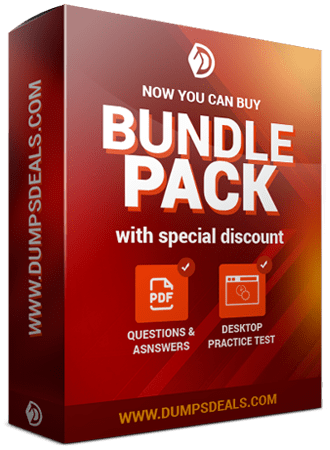 [email protected].
[email protected].




 Practice Test Software
Practice Test Software
 Last Updated:
Last Updated:
 Questions & Answers
Questions & Answers
 Last Updated:
Last Updated: Mark Schlarbaum
Mark Schlarbaum



 David Daniels
David Daniels



 Michael Sinel
Michael Sinel





